安卓专题
安卓开发教程之三 开始一个新的Activity
通过之前案例,我们有了一个发送消息的功能,下面我们开发接受这个发送消息的功能。
为了响应点击按钮的功能,需要在activity_main.xml增加android:onClick 属性:
<Button
android:layout_width="wrap_content"
android:layout_height="wrap_content"
android:text="@string/button_send"
android:onClick="sendMessage" />
"sendMessage"是方法名称,当用户点按这个按钮,系统用来调用的。
咋MainActivity 类我们增加一个方法:
/** Called when the user clicks the Send button */
public void sendMessage(View view) {
// Do something in response to button
} 这个方法必须是public,必须有返回值,必须有一个输入参数View
建立一个意图Intent
Intent提供了一种通用的消息系统,相当于消息或事件,它允许在你的应用组件如Activity与其它的应用组件间传递Intent来执行动作和产生事件。
在sendMessage方法内加入
Intent intent = new Intent(this, DisplayMessageActivity.class);
意图的构造函数中第一参数this是 Context, Activity是Context子类。
第二参数就是需要处理事件的消费者类名称。
一个意图可以携带 key-value形式的数据集合,称为extras,为了能从extras中查询数据,规定一个键。
public final static String EXTRA_MESSAGE = "com.example.myfirstapp.MESSAGE";
开始创建第二个Activity
调用startActivity() 传递给意图,能够调用第二Activity,系统会接受到通知启动意图提供的那个Activity。
/** Called when the user clicks the Send button */
public void sendMessage(View view) {
Intent intent = new Intent(this, DisplayMessageActivity.class);
EditText editText = (EditText) findViewById(R.id.edit_message);
String message = editText.getText().toString(); //将消息传递到下一个活动
intent.putExtra(EXTRA_MESSAGE, message); //启动下一个活动
startActivity(intent);
}
创建第二个Activity
在eclipse里选择new ->Andorid中选择Activity,选择Blank Activity:
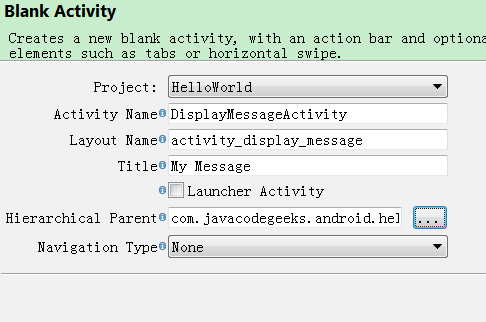
按图中选择,这个活动的名称是DisplayMessageActivity,Eclipse会自动将layoutname改为activity_display_message。
打开新建的活动类,里面有:
onCreate() 这是需要的。
onCreateOptionsMenu() 不需要,删除
onOptionsItemSelected()是处理Action bar的up行为,留着。
因为ActionBar只存在 HONEYCOMB或更高版本,你必须判断,使用getActionBar()检查当前版本。
加入@SuppressLint("NewApi") 避免lint 错误。
最后这个活动的代码如下:
@SuppressLint("NewApi")
public class DisplayMessageActivity extends Activity {
@Override
protected void onCreate(Bundle savedInstanceState) {
super.onCreate(savedInstanceState);
setContentView(R.layout.activity_display_message);
// Show the Up button in the action bar.
setupActionBar();
}
/**
* Set up the {@link android.app.ActionBar}, if the API is available.
*/
@SuppressLint("NewApi")
@TargetApi(Build.VERSION_CODES.HONEYCOMB)
private void setupActionBar() {
if (Build.VERSION.SDK_INT >= Build.VERSION_CODES.HONEYCOMB) {
getActionBar().setDisplayHomeAsUpEnabled(true);
}
}
@Override
public boolean onOptionsItemSelected(MenuItem item) {
switch (item.getItemId()) {
case android.R.id.home:
// This ID represents the Home or Up button. In the case of this
// activity, the Up button is shown. Use NavUtils to allow users
// to navigate up one level in the application structure. For
// more details, see the Navigation pattern on Android Design:
//
// http://developer.android.com/design/patterns/navigation.html#up-vs-back
//
NavUtils.navigateUpFromSameTask(this);
return true;
}
return super.onOptionsItemSelected(item);
}
}
唯一错误的地方是 setContentView(R.layout.activity_display_message); ,因为我们没有定义。
增加标题字符串
打开 strings.xml,加入:
<resources>
...
<string name="title_activity_display_message">My Message</string>
</resources>
注册Activity到manifest中
正如我们在AngularJS中将服务注册到模块中一样,我们需要注册活动到 AndroidManifest.xml文件。当然Eclipse一般在你创建完成后帮助你自动加入。
<application ... >
...
<activity
android:name="com.javacodegeeks.android.helloword.DisplayMessageActivity"
android:label="@string/title_activity_display_message"
android:parentActivityName="com.example.myfirstapp.MainActivity" >
<meta-data
android:name="android.support.PARENT_ACTIVITY"
android:value="com.example.myfirstapp.MainActivity" />
</application>
接受意图
在 DisplayMessageActivity class’s onCreate()方法中加入:
Intent intent = getIntent();
String message = intent.getStringExtra(MainActivity.EXTRA_MESSAGE);
每一项活动是由一个Intent调用的,不管用户如何导航。通过getIntent你可以得到你启动的活动那个意图,获取其中包含的数据。
显示信息
为了显示信息,需要调用 TextView widget 使用 setText(). 设置文本信息。然后再调用setContentView()就设置到当前布局中。
public void onCreate(Bundle savedInstanceState) {
super.onCreate(savedInstanceState);
// Get the message from the intent
Intent intent = getIntent();
String message = intent.getStringExtra(MainActivity.EXTRA_MESSAGE);
// Create the text view
TextView textView = new TextView(this);
textView.setTextSize(40);
textView.setText(message);
// Set the text view as the activity layout
setContentView(textView);
}
运行结果:
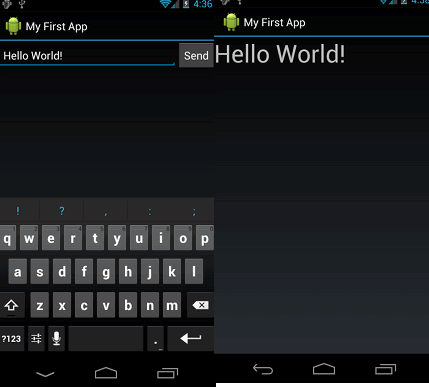
如果有关No resource found that matches the given name (at 'title' with value '@string/menu_settings')之类出错,可能是Eclipse在res/下多创建了一个menu目录,将其删除即可。
返回安卓首页